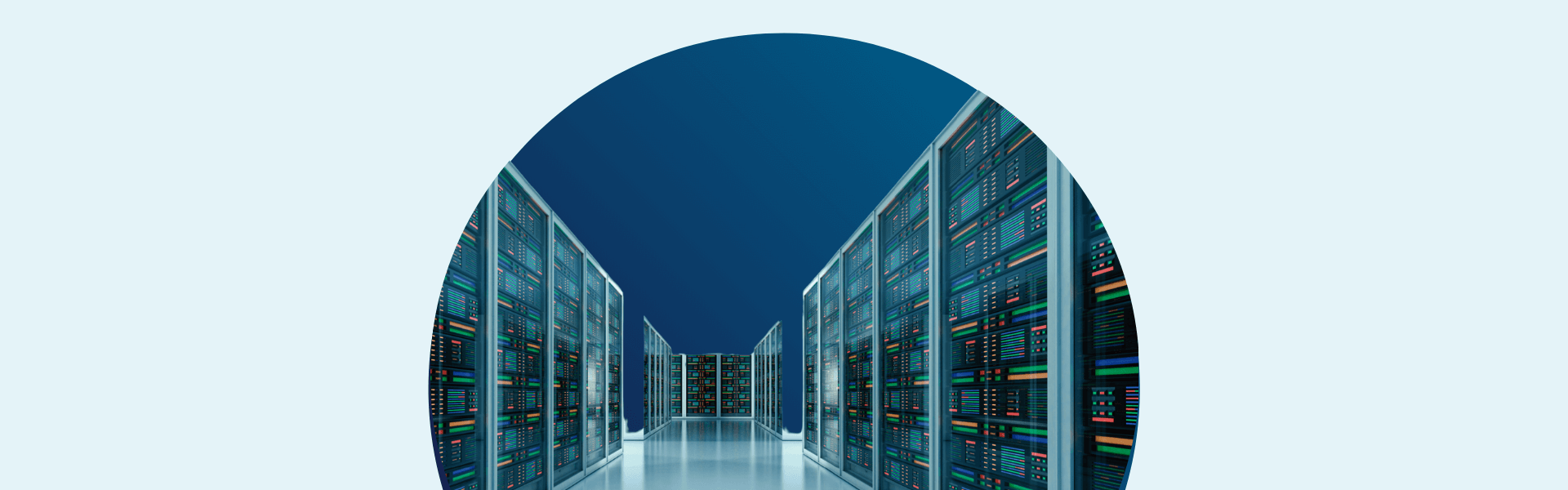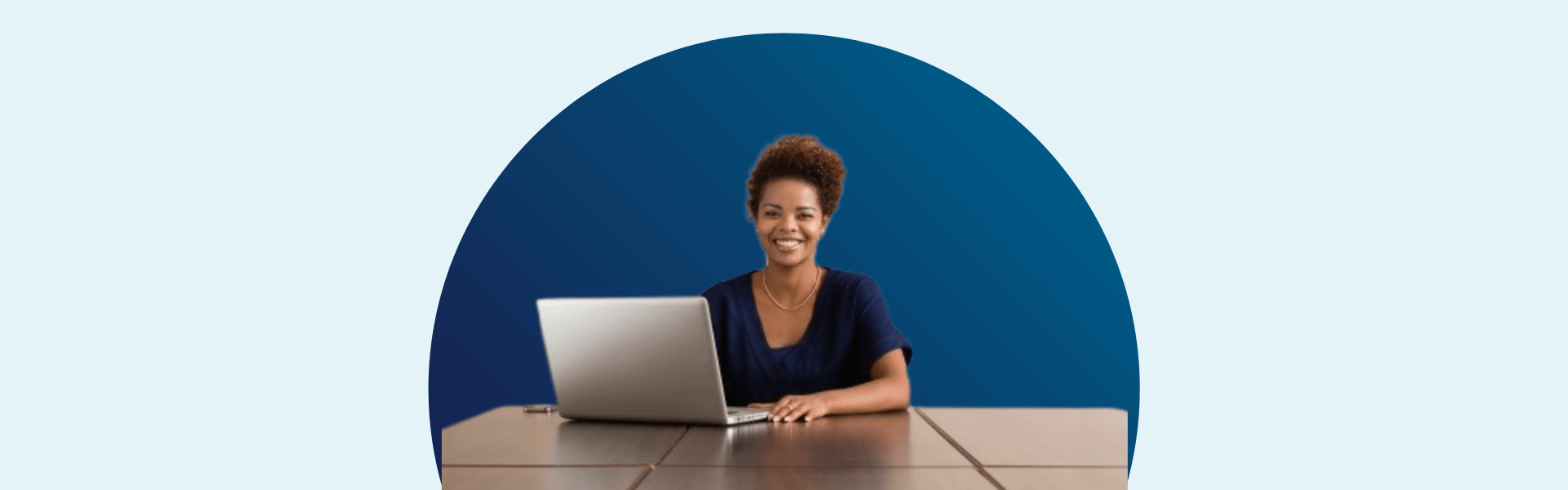If you have an SBA 750 agreement, but you are not showing up as a PPP lender when you sign onto E-Tran, please do the following in order to be approved to issue PPP loans:
- Please send a completed, signed, dated, and attested Form 3506 to [email protected] and request approval as a PPP lender.
- Copy the email to the lender relations specialist at your district SBA office so they might be able to troubleshoot your application. To find that person, visit www.sba.gov
- You will receive approval from the [email protected] email
Once your institution receives approval, carefully follow these instructions for signing up for E-Tran (Capital Access Financial System).
Each institution must have an SBA Authorizing Official to serve as gatekeeper to SBA online access and to authorize users at the institution, so before any lenders can gain access to E-Tran, this authorizing official must sign up for CAFS and E-Tran. Once the Authorizing Official is set up, additional users can sign up by following the two-stage instructions below from the SBA.
It is important to note that both stages require the approval of an Authorizing Official.
Setting up CAFS:
- Go to https://caweb.sba.gov/
- On the left side of the page under “SBA Account Login,” select “Not Enrolled.”
- Complete all sections in the profile.
- Under User Information
- Select “Partner” for user type
- Enter the Location ID as the “Customer Location.” The location id is on the SBA agreement.
- Under “Supervisor Information,” select an Authorizing Official (AO) from the dropdown.
- You will receive an email verifying your email address. You must click the link in the email and verify your email address within 48 hours. If you do not respond within 48 hours, the request will be deleted.
After the Authorizing Official approves the user, the user must wait until he/she receives an email from [email protected] to confirm the account has been approved. Then the user can move onto the second stage of signing up to set up E-Tran.
Setting up E-Tran:
- Go to https://caweb.sba.gov/cls/dsp_login.cfm and log in
- At the top right, select the person icon
- Select “Request Access to CAFS Systems” and make selections shown below
- Select “Electronic Lending- Origination (ETRAN)”
- Check “Update” and “View”
- Enter SBA Location ID in the blocks immediately below each item checked (only one box needs to be filled in)
- If the lending institution wants the user to be able to make Servicing/Liquidation updates then select “Electronic Lending- Servicing (ETRAN)”
- Check “Update” and “View”
- Enter SBA Location ID in the blocks immediately below each item checked
After submitting, you will receive an email that the account has been updated. Please note, this is not an approval for access. The E-Tran access request will be sent to the Authorizing Official for approval, and he/she will have 48 hours to approve. Following the Authorizing Official’s approval, the request then goes to SBA’s Program Office and CLS security team for approval. The user will receive an email from [email protected] when the request has been approved. You will then be ready to begin E-Tran.
If you need assistance at any point, you may contact the CLS Staff at 1-888-484-2237 or [email protected].
Note: If you are an existing approved SBA lender but have not set up a user account, please follow the set-up steps above.
If you're having technical problems with E-Tran, read this post, "I Can't Connect to E-Tran – What Now? "